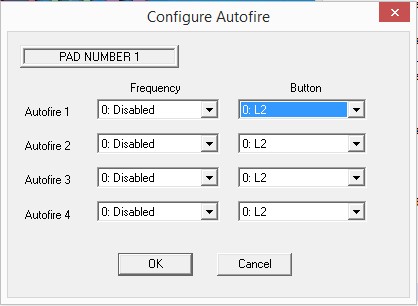ePSXe v.2.0 has a lot of changes from previous versions so a complete guide is needed.
Double click in epsxe.exe:
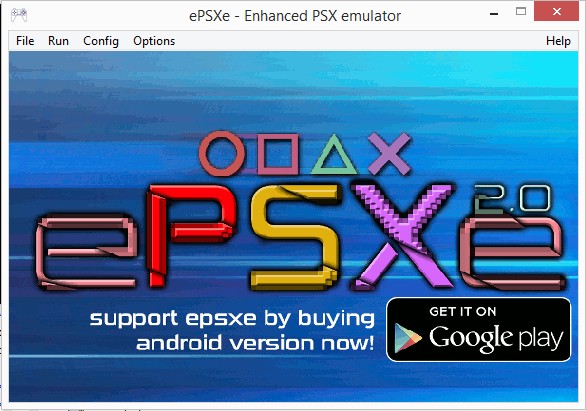
1 - GAMELIST: The first thing that you can notice when you click in "file" is that there are a new option called "Open Gamelist":
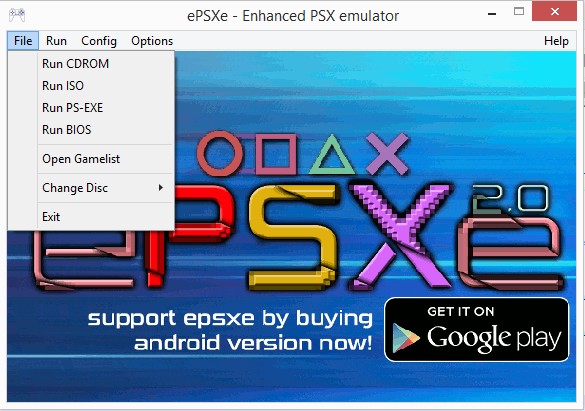
To Open Gamelist you can click there or in the letter "S" of the ePSXe logo, and you will see this:
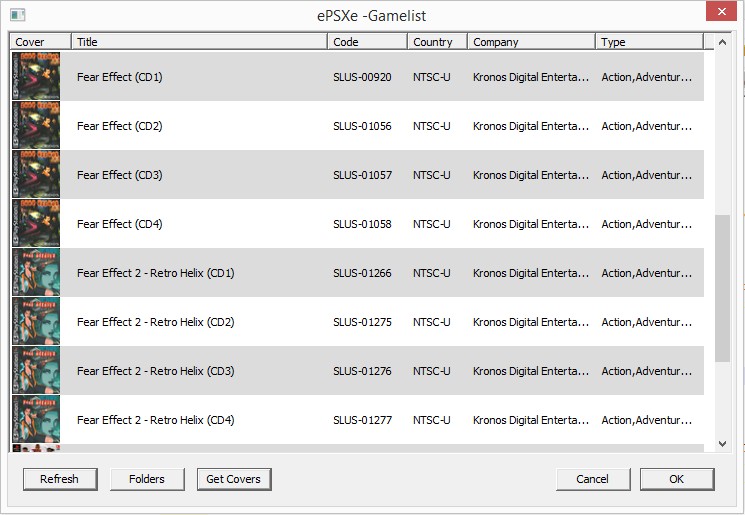
In the gamelist first click in folders and you will see this:
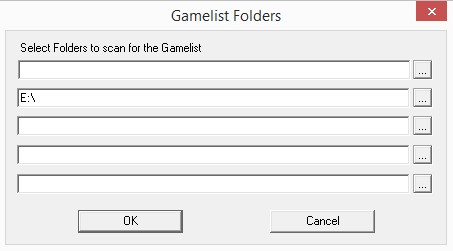
Here you can choose the different directories where you want ePSXe to look for games. After that press in the "refresh" button and your games will appear. After that you can press in "Get Covers" and ePSXe will connect to the ePSXe website to download the covers that are for the games that you have in the gamelist. To run a game you can select one in the gamelist and then select the "ok" button or just double click on that game. To exit the gamelist just press the cancel button.
2 - PLUGINS: When you click in "Config" you can see another of the changes in this version of ePSXe, the "Plugins" button:
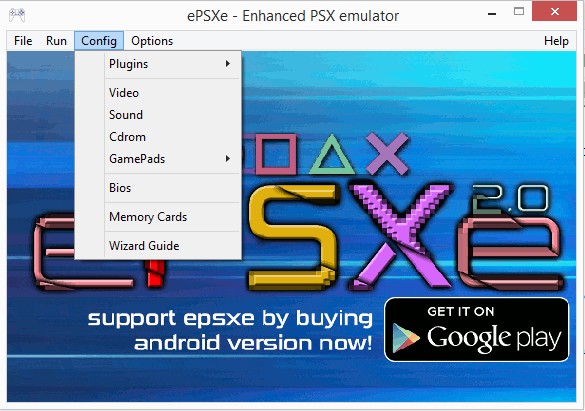
If you click in "Plugins" you can see the different options.
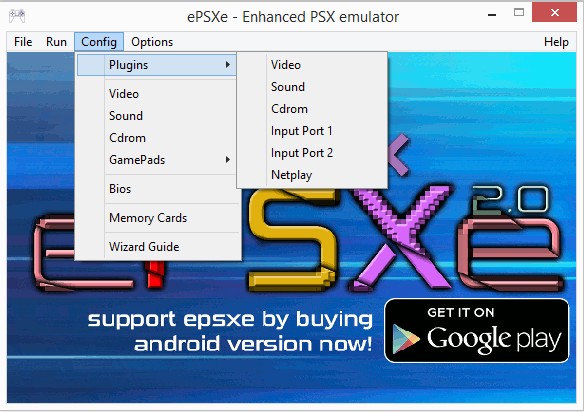
2-A: VIDEO: In video as it was before you can choose what video plugins you want to use with a new feature, since there are 2 new video plugins, let's explain them.
2-A-1: ePSXe GPU Core 2.0: A new software plugin (requires a videocard supporting OpenGL2 + GLGS shader)
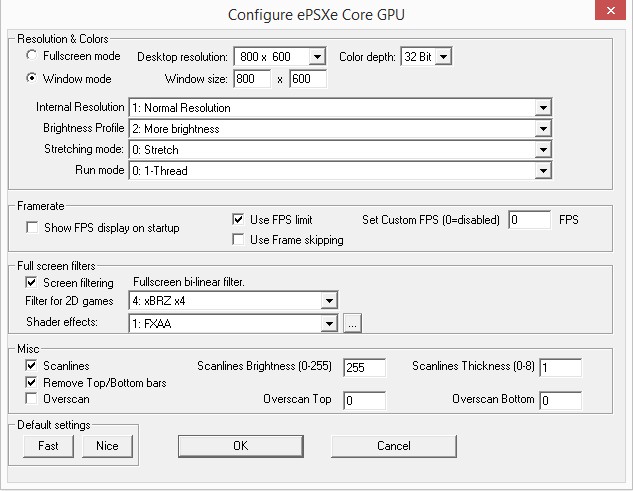
In Internal Resolution there are 3 options:
1 - Normal resolution: The psx game resolution.
2 - Resolution x2: This increase the game internal resolution x2 giving a better visual quality.
3 - Resolution x4 (slowest): This increase the game internal resolution x4 giving the best visual quality but it can slow in some games and in PC that are not very powerful.
In "Brightness profile" there are 4 options:
1 - Original: The game original brightness
2 - Brightness: Increase the game brightness
3 - More brightness: Increase more the game brightness
4 - Most brightness: Increase a lot the game brightness
Stretching mode. There are 3 options:
1 - Stretch: Try to stretch the game image to fill the screen.
2 - 4:3 : Stretch the image to a 4:3 aspect
3 - Widescreen: Stretch the image to a widescreen aspect.
Run Mode: Here's there is only one option Thread.
The fps options are the same as in pete plugins.
Screen filtering: Here there are 2 options:
A - Filter for 2d games:
0 - None
1 - 2xsai: Use a 2xsai filter.
2 - xBRZ x2: Can only be used in internal resolution 1 = Normal resolution
3 - xBRZ x3: Can only be used in internal resolution 1 = Normal resolution
4 - xBRZ x4: Can only be used in internal resolution 1 = Normal resolution
B - Shaders: IMPORTANT - This plugin use shaders but not the Opengl2 shaders, you have to use the ePSXe shaders and put them in a different folder than the opengl2 shaders since the shaders names are the same.
The scanlines part is just in pete plugins.
Remove Top/Bottom bars: These option will try to remove the top/bottom black bars in pal games (but only worls in some of them), works for example in Heart of Darkness.
The "Overscan" option allows to move the screen up or down selecting between 0 to 8.
Notice that in all the cases in ePSXe v.2.0 ePSXe GPU Core v.2.0 is always the plugin used when the player press the f7 key during gameplay.
2-B: SOUND: Here the audio plugin can be selected. There is a change in ePSXe SPU Core when you click in "Config" you see this:
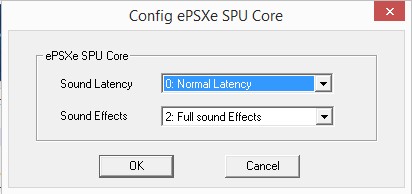
In "Sound latency" there are 2 options:
1 - Normal latency: Recommended for most of the games.
2 - Low Latency: Needed for Bust-A-Groove 1 & 2, is better not to use it on other games since it can be slow depending of your computer.
In "Sound Effects" there are 3 options:
1 - No sound effects.
2 - Sound without reverb/filters
3 - Full sound effects: This is the recommended one.
2-C: INPUT: In this version of ePSXe the player can choose between using the internal ePSXe pad plugin or an external one:
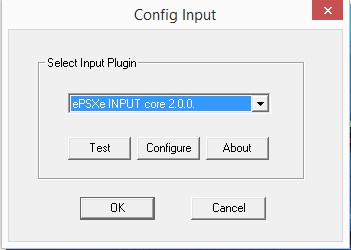
Pokopom XInput Pad Plugin:
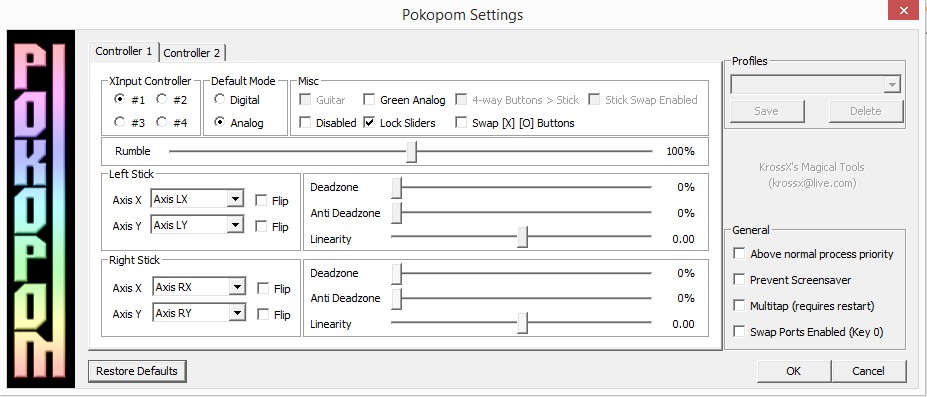
One of the new features in ePSXe v.2.0 is the emulation of the Konami Justifier in the ePSXe INPUT Core v.2.0:

The Konami Justifier is emulated using the PC mouse to move the gun, the 3 mouse buttons to fire, pause the game, use the other fire, and the space bar key to reload. If you want to use the multitap just go to "Config", then "Gamepads", then "Port 1" and select Multitap, that enable the "Pad 2", "Pad 3" and "Pad 4" in that port. If the game that you have don't say the opposite you should use the multitap in the port 1 for it to work.
3: OPTIONS: Here there are some new features.
3-A: CPU MODE: Here there are 2 choices - Dynarec (fastest mode, you should enable it by default) and Interpreter (Slower but most accourate, try if dynarec gives errors).
3-B: GTE HACKS: There are 2 options here:
- Widescreen: Using this hack will make the games to force to a 16:9 screen format, it doesn't work well in all the games and in somes can show glitches, is not recommended to use it.
- Subpixel precission: Allows a better graphic quality specially in driving games, recommended. Only supported in the 2 new video plugins.
3-C: UI LANGUAGE: Here you can change the ePSXe language. The default language is the language that you have in windows, for example if windows is in spanish ePSXe will show all the options in spanish language and you can change to English if you want. There are 4 languages avaliables right now English, Italian, Japanese & Spanish:
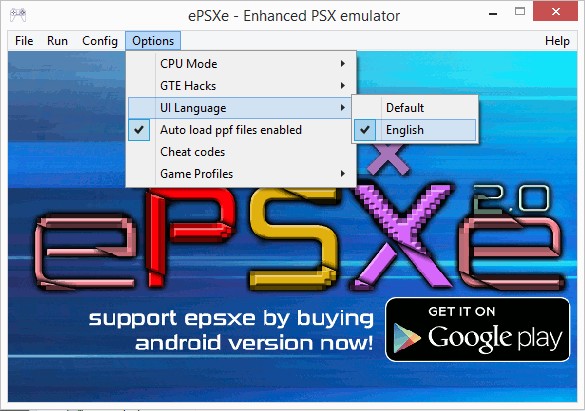
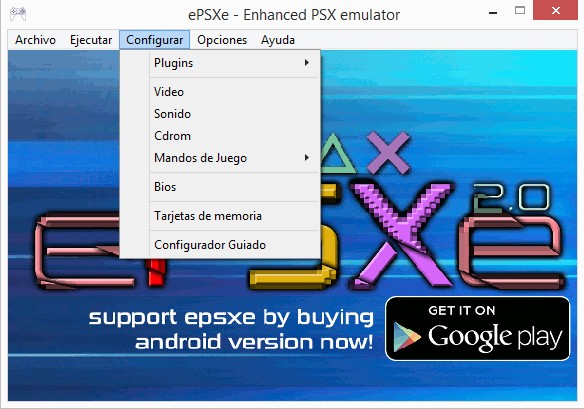
3-D: AUTOLOAD PPF FILES ENABLED: If you have this option on it will load any ppf file that you have on the "patches" folder. In this version of ePSXe you can enable more than one ppf patch for the same game adding .00 to the first ppf file and .01 to the second one. This version allows ppf version 3 patches.
3-E: GAME PROFILES: Another new feature of ePSXe v.2.0 is that it allows to Save a profile for each game that you run on it. The profiles saves the video plugin, the audio plugin, memcards, etc. It doesn't save the cdrom plugin used. If you want to delete a profile that you made just select "delete profile" when you are running that game in the emulator:
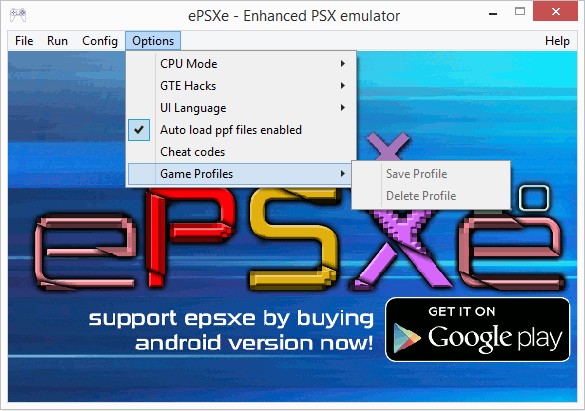
4 - AUTOFIRE: The last new feature of ePSXe v.2.0 is the Autofire function:
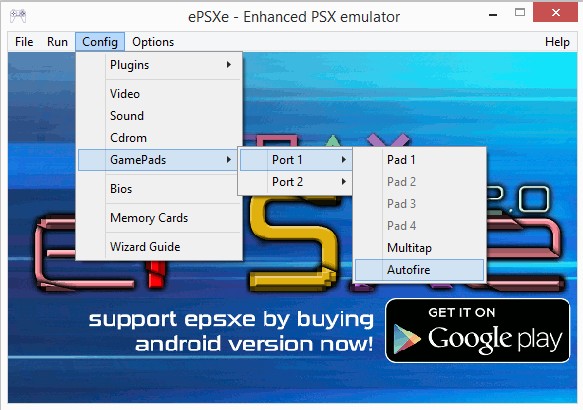
Here you can configure the frequency and the button (or buttons) that you want it to be in autofire mode: